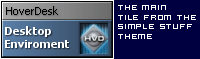
The Main Tile:
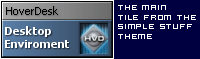
The main tile is the portal for configuring your Hoverdesk options. It is "usually" found at the top of a Hoverdesk "Dock".
Double Clicking on it will Open/Close the
dock
Left Clicking and dragging on it will move the Dock vertically
SHIFT + Left Clicking and dragging will enable to move the Dock all over
the Desktop
Right Clicking on it will display the HoverDesk Settings pop-up menu.
Double Right-Click (or Shift + Right-Click) on it will show options for
the main tile itself.
Create new tiles by dragging .exe's, files, shortcuts, forlders, or URLs from Explorer windows to the main tile.
NOTE : In 'creative' themes, sometimes the location of the Main Tile is not easy to spot. To find the Main tile, hit the keys the Winkey + H. The Main Tile will start blinking !
Installing downloaded themes:
After you download a theme from one of the various theme sites on the web, simply drag the .zip file onto the HVD main tile and Hoverdesk will install your new theme and load it as the current theme.
Additionally, a new option exists for themes saved or downloaded as .hvd files. Just open these .hvd files and HoverDesk will automatically install and load the theme. If HoverDesk is not running, opening a .hvd file will launch the application, install and load the selected theme.